Credit Card Surcharging (CardPointe)
Enabling Credit Card Surcharging with CardPointe
If you'd like to pass along credit card processing fees to your customers, CardPointe offers a Merchant Surcharge Program that adds a surcharge to eligible credit card transactions.
Important Notes Before You Enable
- Surcharging only applies to Credit Cards. Surcharges cannot be applied to transactions when the cardholder is paying with a Signature Debit (a debit card whose transactions are processed through the credit card networks), PIN Debit, PINless Debit, or Prepaid card. For these payment types, the surcharge will be waived.
- Surcharging cannot be applied to signature debit cards in the United States, as major card brands and federal law explicitly prohibit surcharges on any debit card transactions even if it is one that is capable of transactions through the credit card network (i.e., a debit card that has a VISA or MasterCard logo on it)
- Some states prohibit surcharging entirely, such as Connecticut (CT) and Massachusetts (MA). You’ll need to check and comply with local laws and signage requirements.
- Once enabled, every eligible credit card transaction on that merchant account will include the surcharge automatically.
- It is the store owner's responsibility to ensure the correct signage in their store stating the prices with credit card surcharge amounts and make sure the signage complies with local laws.
You may also consider adding a line on receipts such as:
“A 3% credit card surcharge will be applied to all credit card purchases.”
- Surcharge is applied to the post-tax, post-tip total.
- For card-on-file payments, the cardholder’s ZIP code is required to validate surcharging eligibility once surcharging is enabled for your merchant account.
Enable Surcharging
To begin surcharging:
- You must have an Ingenico Lane/3000 or Lane/3600 model CardPointe Integrated Terminal or newer. If you have an older model (such as the Ingenico iPP350) you must first contact us to purchase a newer terminal that supports surcharging.
- Submit a support ticket to us to request enabling surcharging and include your Merchant ID in your message (Can be found by going to Store Settings > Credit Card Acceptance > Merchant ID)
- We will reply with a Merchant Surcharge Program Addendum form for you to complete and return to us along with a photocopy of the merchant account owner's drivers license
- We will then submit a request to CardPointe on your behalf to enable surcharging for your merchant account.
- CardPointe will determine if your account and transaction types qualify (this is not controlled by us).
- If enabled, the credit card surcharging rate will be fixed at 3.0%.
- Once approved, your surcharging program will begin on the 1st day of the following month.
Refunds
When refunding a transaction:
- Always ask for the same card used in the original transaction.
- Using a different card (e.g. refunding to a debit card when the original purchase was on credit) may result in incorrect refund amounts.
Example:
- Customer purchases an item for $100 using a credit card. A 3% surcharge is applied, for a total of $103.
- The customer returns the item and asks to refund to a debit card.
- The system refunds only $100 (since debit cards aren’t surcharged), shorting the customer $3.
Reporting
- Surcharge amounts will appear in your Financial Summary report in WDF POS.
- You can filter for surcharge totals in the CardPointe Reporting Dashboard. To do so, visit the Reporting page in CardPointe. Then click on Choose Columns on the far right. You will then be able to scroll and find the Credit Card Surcharge filter and enable it.
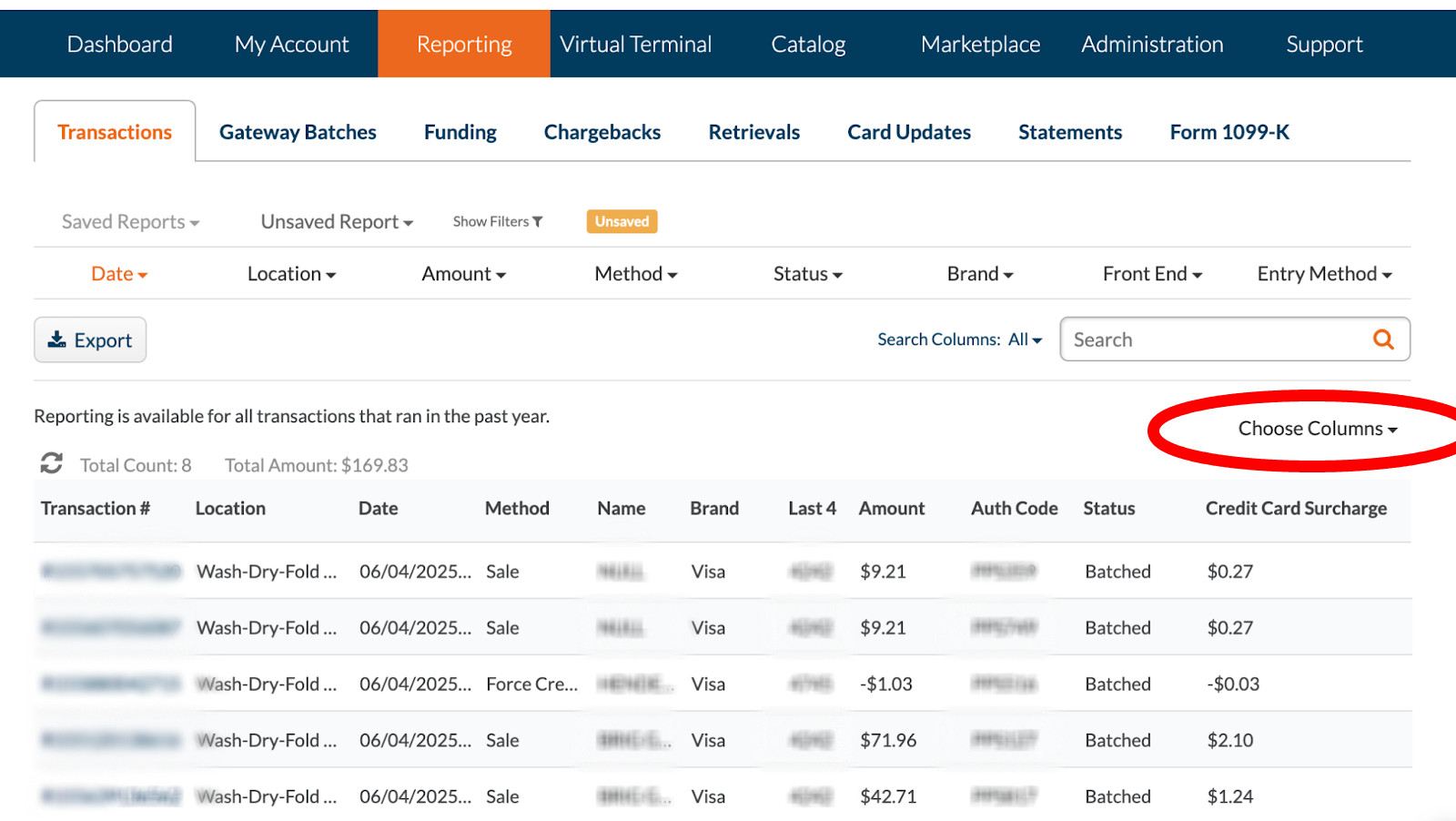

Learn More
To learn more about surcharging with CardPointe, visit their official support document here: https://support.cardpointe.com/compliance/surcharging/
