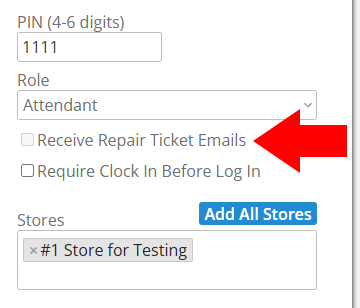Adding, Editing, and Disabling Employees
For information on employee roles and their permissions, please see this article.
Click the gear icon in the top right corner of any page of Wash-Dry-Fold POS. Select Manage Employees from the options that appear.

You will be prompted to enter your admin or manager password.

Add a New Employee
Click the green Add New button above the Current Employees list.

Enter the employee’s details in the Add or Edit Employee popup. The following fields are required before saving:
- First Name
- Last Name
- Email (only if the employee's Role requires an email, otherwise No Email can be checked)
- PIN (must be unique)

Once all required fields are completed, click the green Save button to add the new employee.
Additional Settings
- Require Clock In Before Log In: Restricts employees from accessing functions unless they are clocked in.
Receive Repair Ticket Emails: Notifies the employee via email when a repair ticket is submitted. This option is only selectable if the No Email option is disabled and a valid email address has been saved.
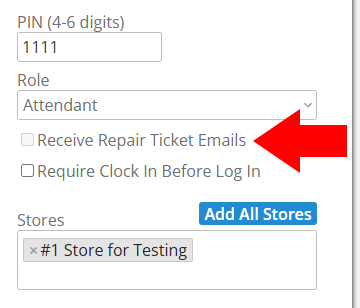
- No Email: For Attendant or Attendant (Limited Access) only. This prevents them from needing an email login.
Edit an Employee
Click the blue pencil icon in the Edit column to make changes to an employee's profile.

The Add or Edit Employee popup will appear with the selected employee's information already filled in.

Modify the employee's information in the popup, and click the green Save button when finished.
Disable an Employee
Click the red trash can icon in the Disable column to disable an employee's profile.

Please note the displayed warning message, which warns that disabling the employee will clock them out, remove access to any stores, and erase their PIN. Click the red Disable Employee button to confirm.

Restore an Employee
Click the blue Show Disabled Accounts button above the Current Employees list.

Click the green circular arrows icon in the Restore column to restore an employee's profile.

As previously mentioned in the Disable Employee warning message, you must add access to any relevant stores and set this employee's PIN again now that they are restored. If they are an employee with a role that requires an email and password, you must add those again as well. Click the blue Show Current Employees button to return to the list of current employees and edit the restored employee.