Merging Orders
In WDF POS it is possible to merge multiple orders together. This is done on the Pick Up Order screen, which is found on the Order Tracker.

The orders must meet 3 conditions to be available to merge:
- They are all for the same customer.
- They are all Pay at Pickup.
- They are all marked as Done on the Order Tracker.
Select the "main" order you wish to merge the other orders into on the Pick Up Order screen. Other orders available for pickup will appear below the Confirm Pickup button. Click the green circles next to eligible orders under the Merge column to select them for merging.
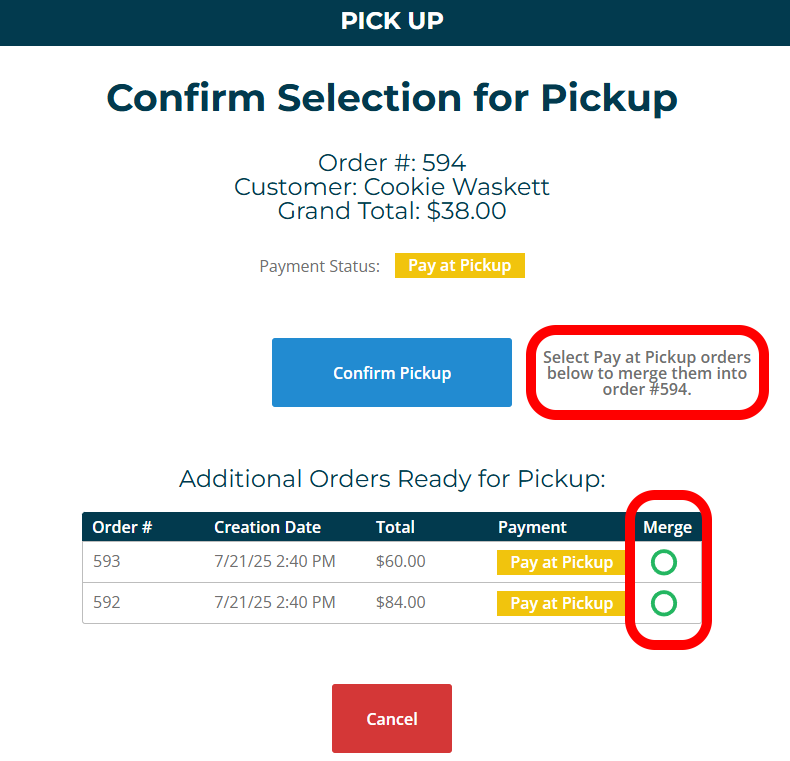
After selecting orders for merging, the blue Confirm Pickup button will become a green Merge Orders button.
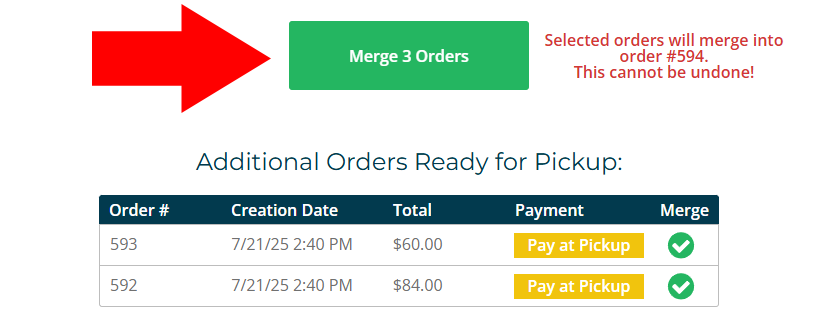
Click the green Merge Orders button. The orders selected for merging will be voided, their line items and production notes will transfer to the main order, and the main order's Grand Total will update to the new combined amount. The main order can now be marked as picked up and paid for in a single transaction.
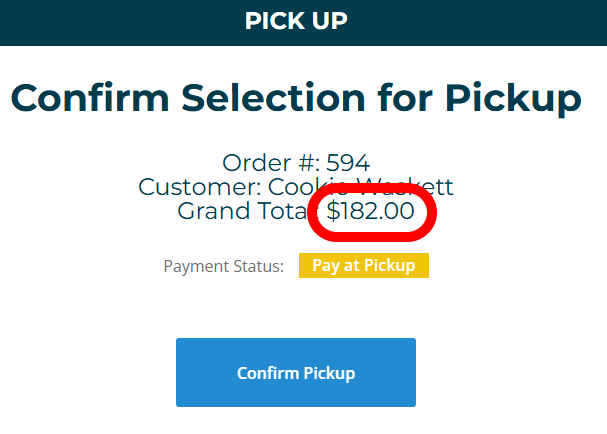
Orders voided from merging will have a new production note saying which order they were merged with.

The main order will have a new production note saying which orders were merged into it.

These production notes can be viewed at any time by going to the Recall Order screen, clicking the blue View Details button next to the order to open the Order Details popup, and selecting the Production Notes tab.
