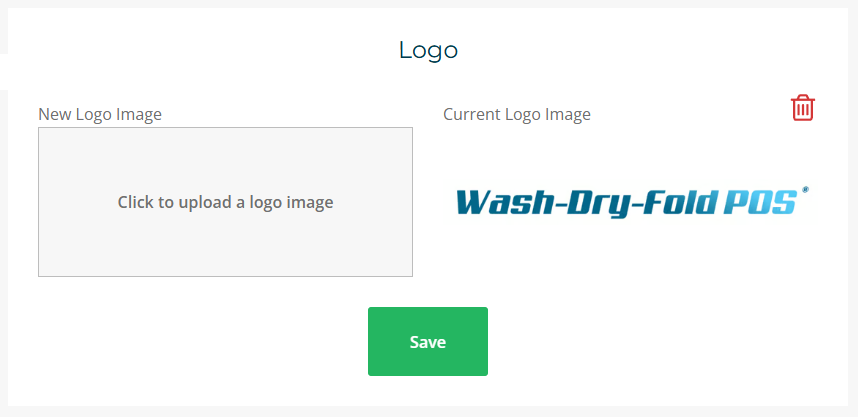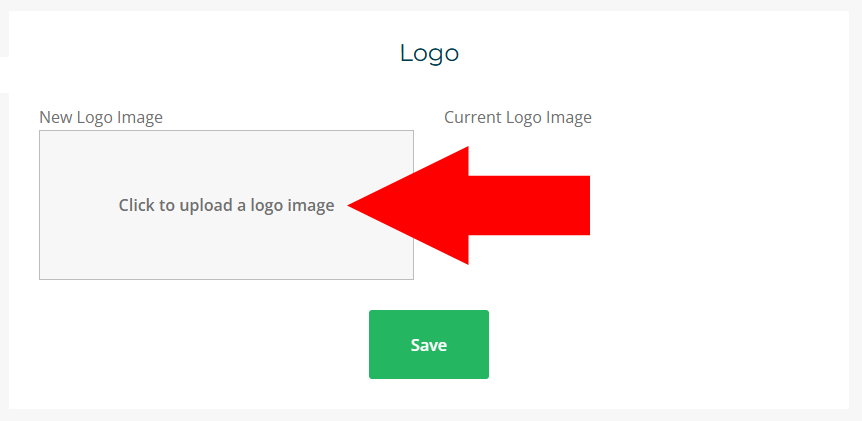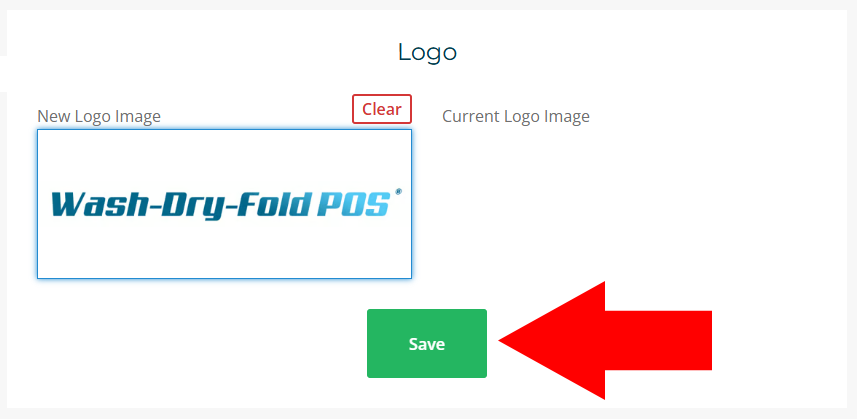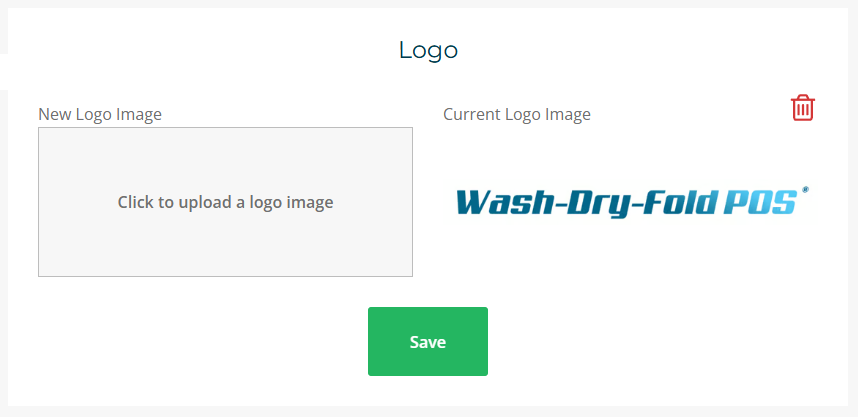Logo
The Logo section of the Account Settings page allows you to upload a custom image that will appear on your customer receipts and printed invoices. This helps reinforce your brand identity and gives your business a polished, professional look.
How to Upload Your Logo
Click the box labeled "Click to upload a logo image" under the New Logo Image section.
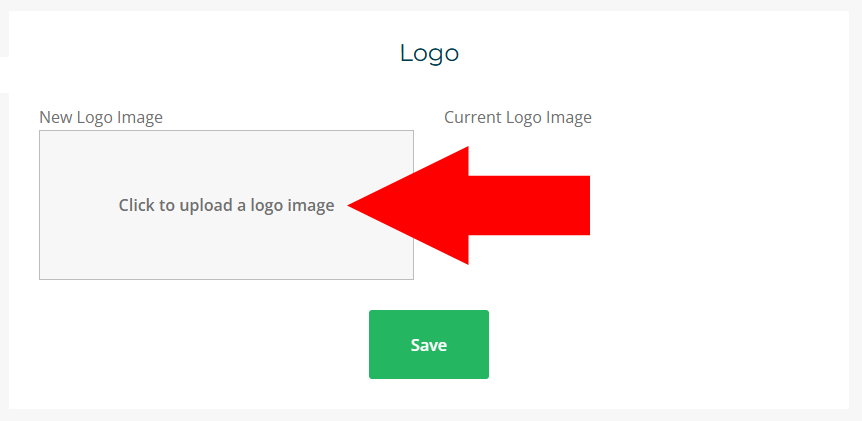
- Choose a file from your computer (we recommend JPG or PNG format).
Once selected, click the green Save button below to confirm your upload.
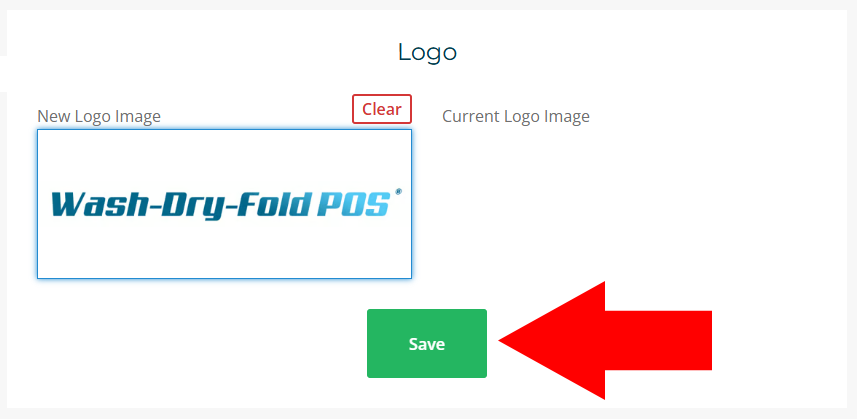
Your new logo will appear in the Current Logo Image section after saving.